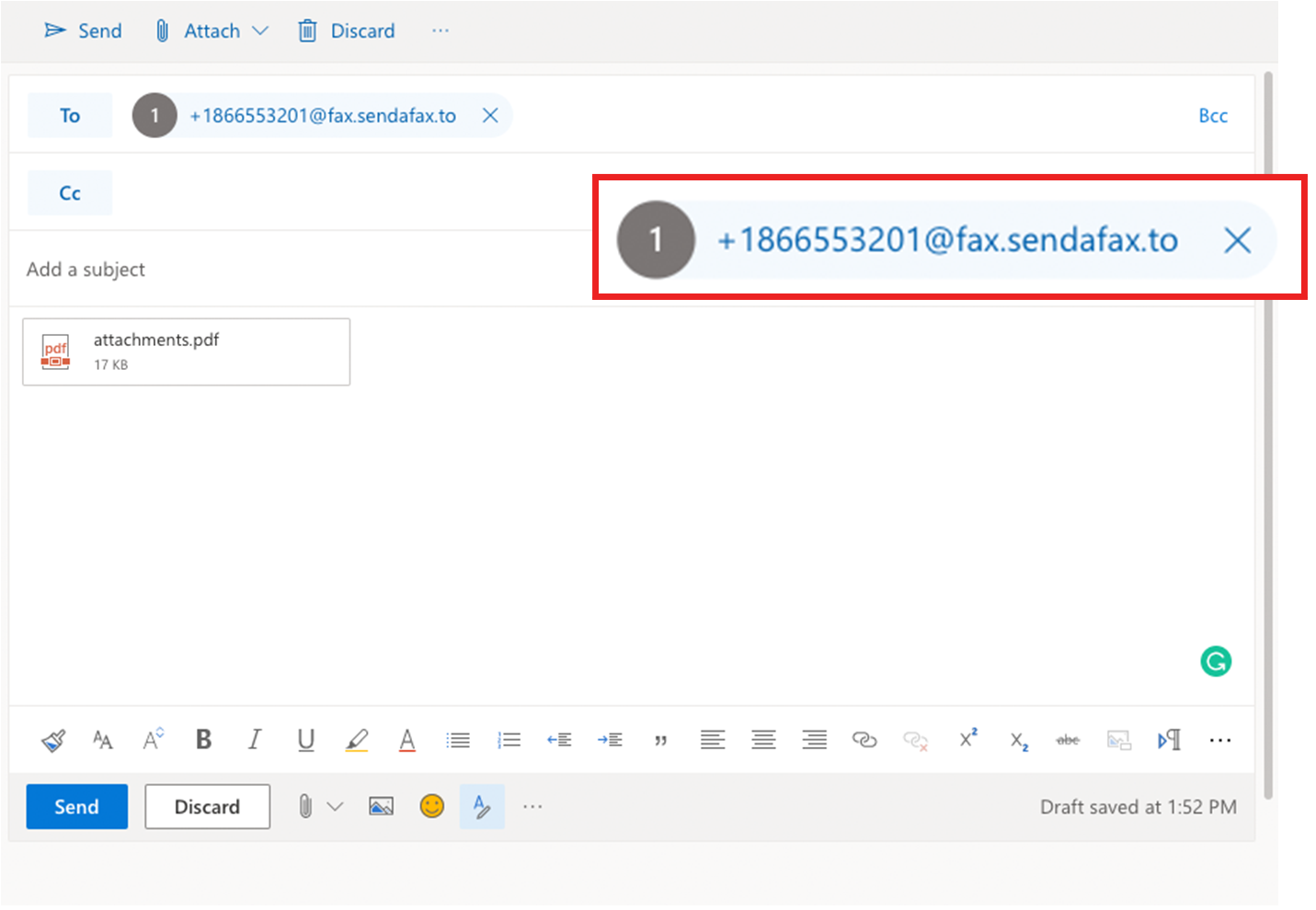Sending a fax from your web browser
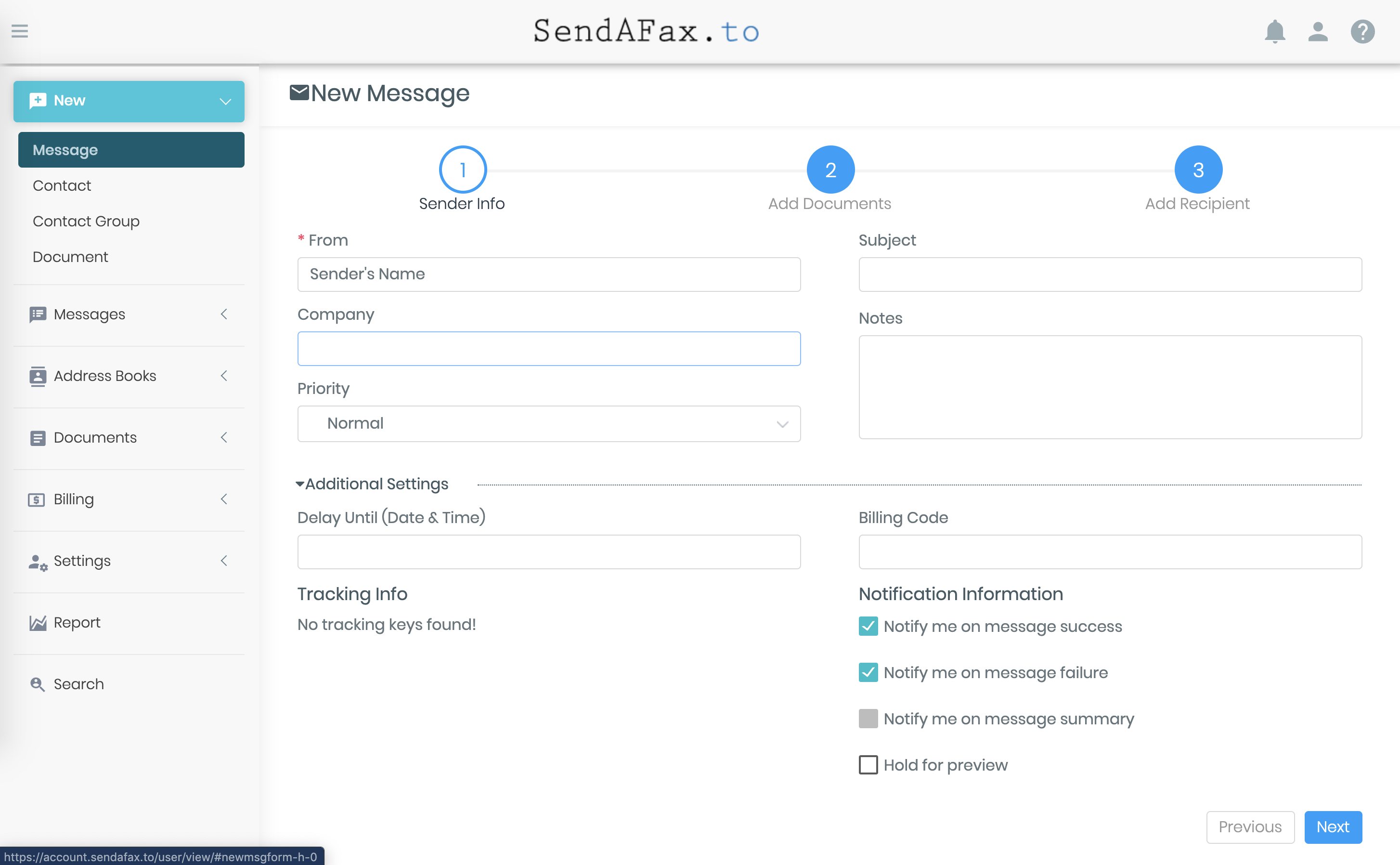
Access to your account at https://account.sendafax.to with your registered email as username and your password.
Step 1: Click on the “New” option on the left navigation menu and click “Message”
First step to send a fax is to input sender information.
Toggle the Additional Settings (Optional) to see the settings for sending schedule, billing and tracking.
Step 2: Upload the document you want to fax. You can also upload your document from OneDrive, Google Drive and Dropbox.
We provide annotation feature as part of your plan. Click on the “Annotate” button next to the file you uploaded. You can annotate time stamp, free text or your signature to your document.
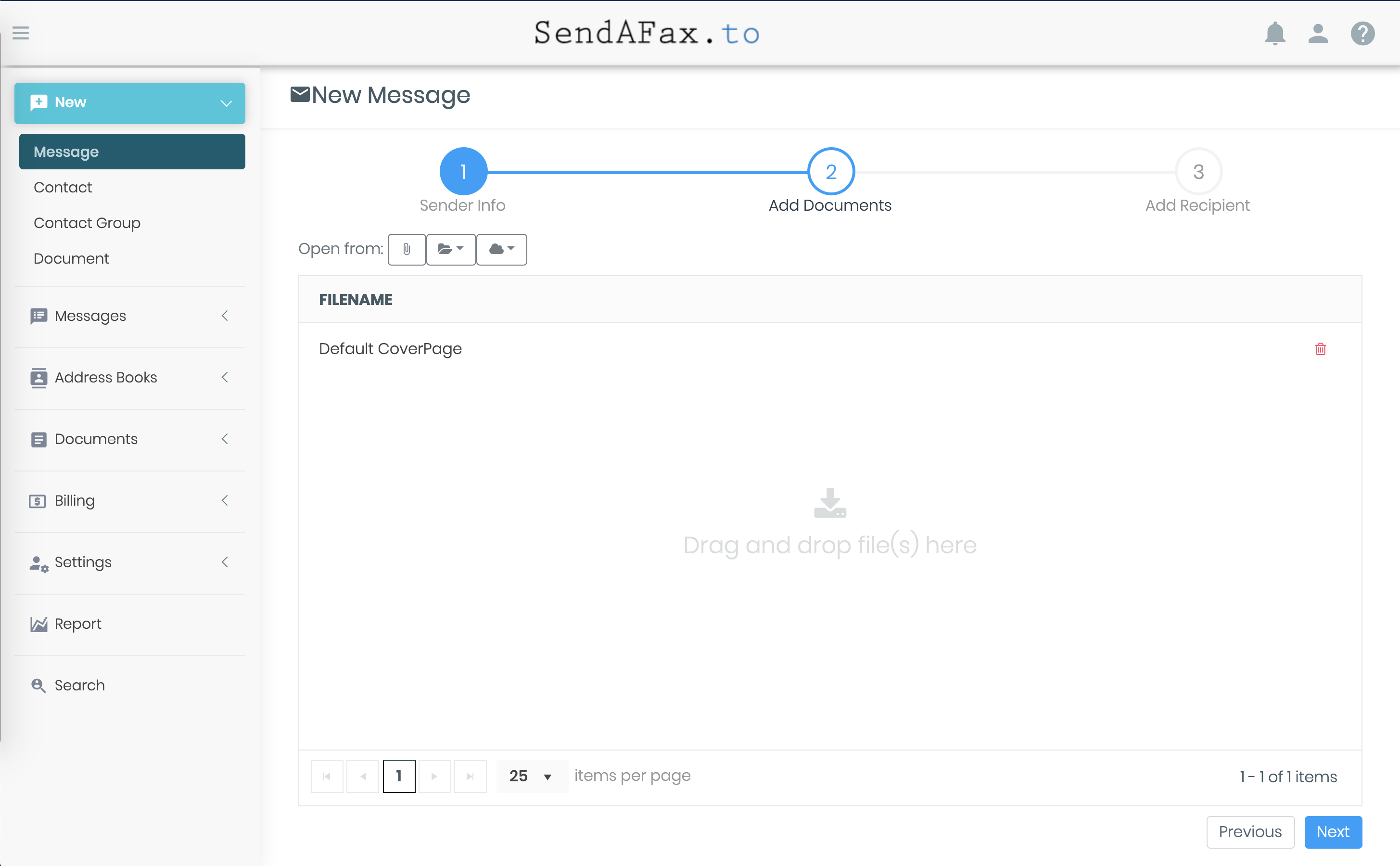
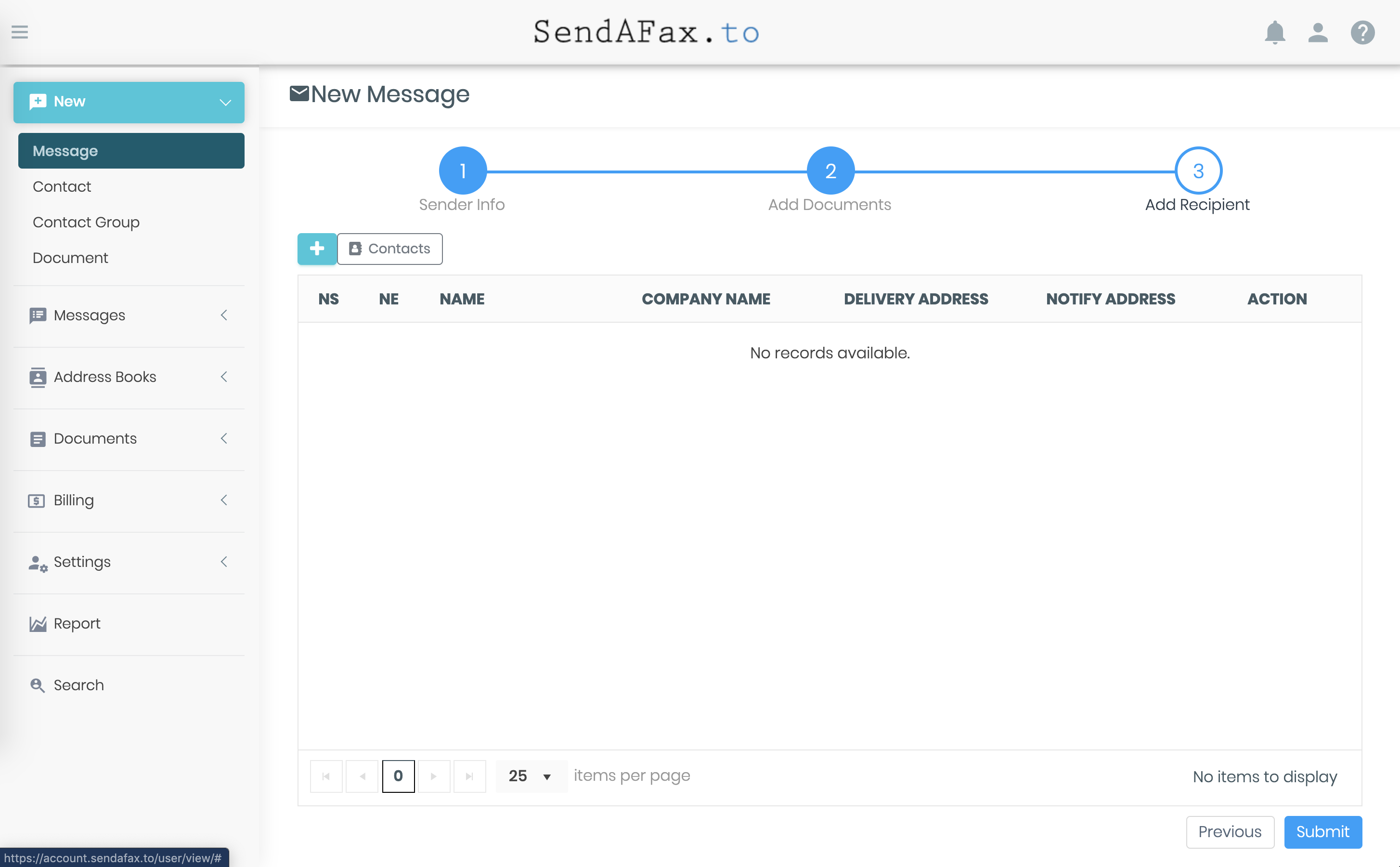
Step 3: Add recipient details. It is important to add the recipient name and fax number to send a fax.
Additional note: You can add more than one recipient/fax number. The message will be delivered to all the recipients.
Finally click the “Submit” button to send. You can monitor the progress from Outbox folder.
Sending a Fax through Email
Just like sending a normal email, you have to follow this format +fax-number@fax.sendafax.to
Replace “fax-number” with the Fax number that you’re going to send.
Attach the document you want to fax to the email. We support common text file, PDF, MS Word, MS Excel and images.